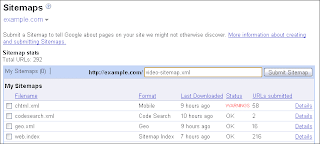Season's greetings, webmasters! We've compiled a list of quick and simple tips for websites preparing for the holiday rush. For online and offline retailers, we understand that your website is a big part of your business, especially this time of year. Whether it's to make the sale online or to increase foot traffic to your brick-and-mortar location, your web presence is a critical part of your business plan. The tips below are fast, free, and can make a big difference.
Verify that your site is indexed by Google (and is returned in search results)Check your snippet content and page titles with the site: command [site:example.com] -- do they look accurate and descriptive for users? Ideally, each title and snippet should be unique in order to reflect that each URL contains unique content. If anything is missing or you want more details, you can also use the
Content Analysis tool in Webmaster Tools. There you can see which URLs on your site show duplicate titles or meta descriptions.
Label your images accuratelyDon't miss out on potential customers! Because good 'alt' text and descriptive filenames help us better understand images, make sure you change non-descriptive file names [001.jpg] to something more accurate [NintendoWii.jpg]. Image Search is one of our largest search properties, so you should
take advantage of it.
Know what Google knows (about your site)Check for crawl errors and learn the top queries that bring traffic to your site through Webmaster Tools. See our
diagnostics checklist.
Have a plan for expiring and temporary pagesMake sure to serve accurate
HTTP status codes. If you no longer sell a product, serve a 404. If you have changed a product page to a new URL, serve a 301 to redirect the old page to the new one. Keeping your site up-to-date can help bring more targeted traffic your way.
Increase foot traffic tooIf your website directs customers to a brick-and-mortar location, make sure you claim and double check your business listing in
Google Local.
Usability 101Test the usability of your checkout process with
various browsers. Ask yourself if a user can get from product page to checkout without assistance. Is your checkout button easy to find?
Tell us where to find all of your web pagesIf you upload new products faster than Google crawls your site, make sure to submit a
Sitemap and include 'last modification' and change frequency' information. A Sitemap can point Googlebot to your new or hard-to-find content.
Manage your sitelinksYour site may be triggering
Sitelinks in the search results, so check the links and make sure the destination pages are fully functional. Remember: in Webmaster Tools you can remove any sitelinks that you don't think users will find useful.
Don't forget to check out these additional resources:Written by Matt Dougherty, Search Quality Team